Database Security (part 1 of 4)
SQL Database Authentication
Authentication and authorization
Authentication is the process of proving the user is who they claim to be and when a user attempts to connect to a database, they provide a user account and authentication information. There are two authentication methods:
- SQL authentication- With this authentication method, the user submits the user account name and associated password to establish a connection which is stored in the master database in the user accounts linked to a login or stored in the database containing the user accounts not linked to a login.
- Azure AD authentication- With this authentication method, the user submits a user account name and requests that the service use the credential information stored in Azure AD.
Login and users: In Azure SQL, a user account in a database can be associated with a login that is stored in the master database or can be a user name that is stored in that is stored in an individual database.
- A login is an individual account in the master database, to which the user account in one or more databases can be linked. With a login, the credential information for the user account is stored with the login.
- A user account is an individual account in any database that may be but does not have to linked to a login. With the user account that is not linked to a login, the credential information is stored with the user account.
Authorization to access data and perform various actions are managed using database roles and explicit permissions while it is controlled by your user account's database role memberships and object-level permissions. As the best practice, you should grant users the least privileges necessary and the recommended approach is to create a contained database user, which allows your app to authenticate directly to the database.
Use Azure AD authentication to centrally manage identities of the database users and as an alternative to the SQL Server authentication.
SQL Database Firewalls
Configure an SQL database firewall
Azure SQL Database and Azure Synapse Analytics, previously SQL Data Warehouse offers a relational database service for Azure and other internet-based applications. Firewalls prevents all access to your database server until you specify which computers have permission and grant access to the database based on the originating IP address of each request, to help protect your data.
In addition to IP rules, the firewall also manages virtual network rules which are based on virtual network service endpoints and might be preferable to IP rules in some cases.
Connecting from the internet
When a computer attempts to connect to your database server from the internet, the firewall first checks the originating IP address of the request against the database-level IP firewall rules for the database that the connection is granted to the SQL database that the connection is requesting:
- If the IP address of the request is within one of the ranges specified in the database-level IP firewall rules, the connection is granted to the SQL Database containing the rule.
- If the IP address of the request is not within one of the ranges specified in the database-level IP firewall rules, the firewall checks the server-level IP firewall rules and if the request is within one of the ranges specified in the server-level IP firewall rules, the connection is granted.
- If the IP address of the request is not within the ranges specified in any of the database-level or server-level IP firewall rules, the connection request fails.
Connecting from Azure
When selecting this option, make sure your sign-in and user permissions limit access to authorized users only.
Server-level IP firewall rules
Server-level IP firewall rules enables the clients to access your entire Azure SQL Database, i.e, all the databases within the same SQL Database server. These rules are stored in master database.
You can easily configure server-level IP firewall rules using the Azure Portal, PowerShell, or by using Transact-SQL statements. To create a server-level IP firewall rules by using Transact-SQL, you must connect to the SQL Database instance as the server-level principle login or the Azure AD administrator.
Database-level IP firewall rules
Database-level IP firewall rules enable the clients to access certain secure databases within the same SQL Database Server. You can only create and manage Database-level IP firewall rules for the master databases and user databases by using Transact-SQL statements, and only after you have configured the first server-level firewall. You can have a maximum of 128 database-level IP firewall rules for a database.
Whenever possible, as the best practice, use database-level IP firewall rules to enhance security and to make your database more portable.
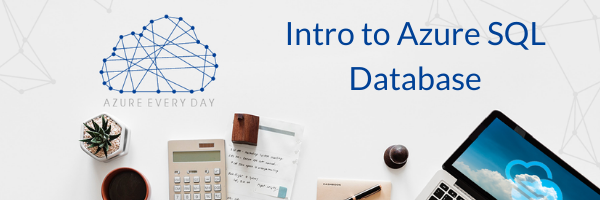



Comments
Post a Comment