Getting Started with Microsoft Sentinel - Hunt For Threats (Part 2)
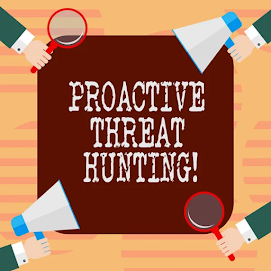
To read part 1, please click here Create a Custom Hunting Query In order to create a new query: Select New query. Fill all the blank fields and choose Create. Entity mappings can be created by selecting entity types, identifiers, and columns. Map MITRE ATT&CK techniques to your hunting queries by selecting the tactic, technique, and sub-technique. To clone and modify existing query Select the desired hunting query from the table. Select the ellipses (...) in the line of the query to be modified, and select Clone query. To modify an existing query Select the required hunting query from the table. Queries from the custom content can be edited only. Other content sources have to be edited at that source. Select the ellipses (...) in the line of the query to be modified, and select Edit query. Now, the Custom query field can be modified with the updated query. The entity mapping techniques can also be modified. Create Bookmarks The unusual and suspicious results can b...



