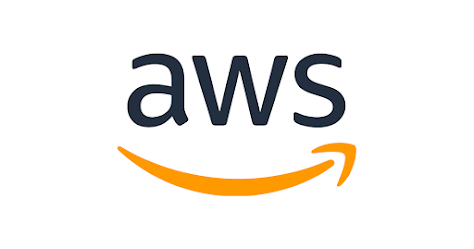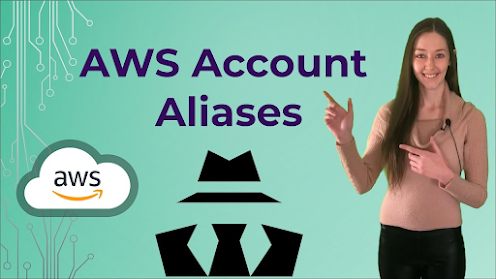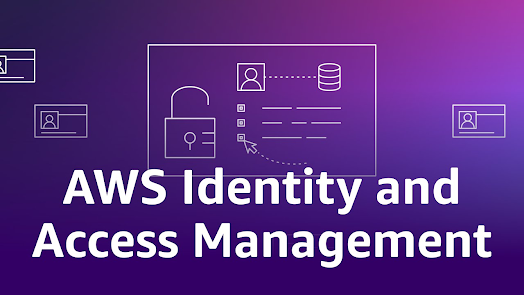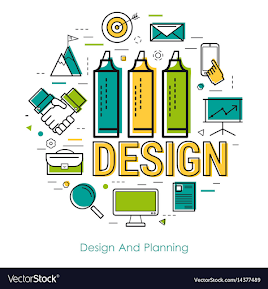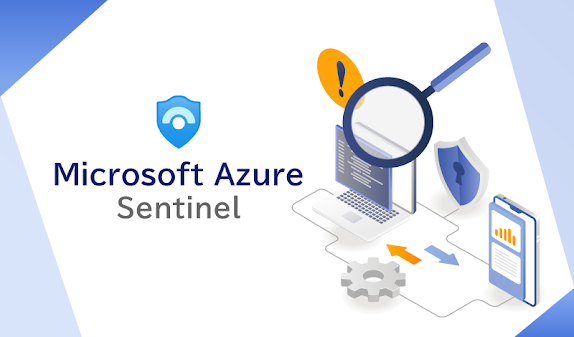IAM Identities (users, user groups, and roles) (part 2)

To read part 1, please click here When to Create an IAM User (Instead of a Role) You need not to create an IAM user every time you need credentials as it's just an identity with specific permissions in your account, while you can simply take advantage of the IAM roles and their temporary security credentials without using them for a long-term basis. You created an AWS account and you are the only person who works in your account. Although you can easily work with AWS using root user credentials for your AWS account, it's not recommended. You should create your own IAM user and use its credentials whenever you work with AWS. Other people in your user group need to work in your AWS account, and your user group is using no other identity mechanism. You have to create IAM users for all the individuals that requires access to your AWS resources and assign them appropriate permissions along with their own credentials. You should never share credentials among multiple users. When t