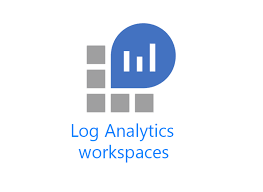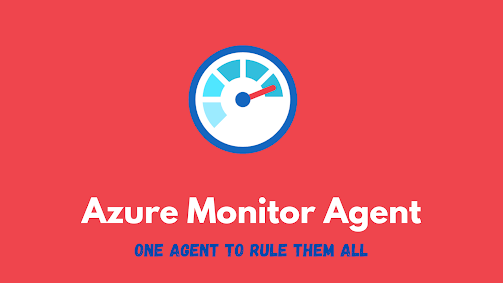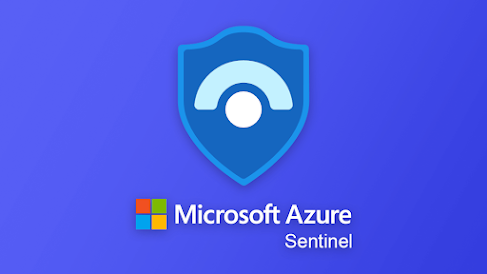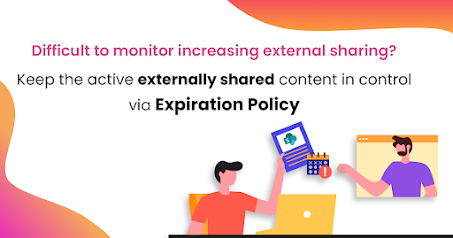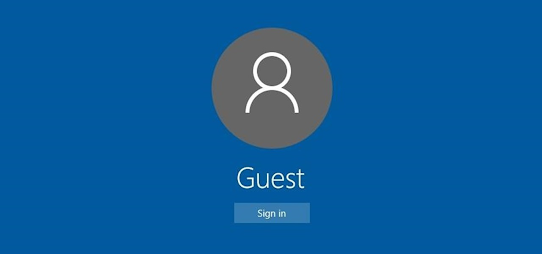Sentinel POC- Architecture and Recommendations For MSSPs (Part 6)
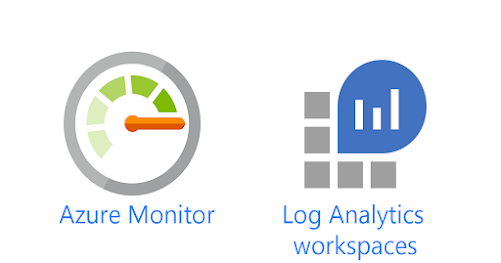
To read part 1, please click here To read part 2, please click here To read part 3, please click here To read part 4, please click here To read part 5, please click here Cross-Workspace Since, artifacts can exist on both MSSP and customer workspaces, it is easier to keep the ones having intellectual property within MSSP workspace only. The following options shows how can they be used to access customers' data: Multiple workspace incident view- This view is available as soon as the customers delegate access using Azure Lighthouse or if there are multiple workspaces within the tenant. Cross workspace querying- Multiple workspaces can be queried through the Logs blade using the workspace() expression and the union operator. Cross workspace analytic rules- Partners can create analytic rules that include up to 20 workspaces in the query. Most analytic rules run on the customer's workspace, but this option is for cases where a cross workspace analytic rule...