Mobile Device Management - Ensure that Mobile Device Require Complex Passwords (Simple Passwords = Blocked)
Summary
Users should be required to use complex passwords to unlock their mobile devices.
Reason
Devices without this protection are vulnerable to being accessed physically by attackers who can then steal account credentials, data, or install malware on device.
What If?
This setting will have a moderate user impact.
How to?
To set mobile device management profiles, use the Microsoft 365 Admin Center:- Under Admin Centers pick Endpoint Management.
- Select Devices and then under Policy select Configuration profiles
- Select Create Profile
- Set a Name for the policy, choose the appropriate Platform and select Device restrictions.
- In the Password section, make sure that Simple Passwords is set to Blocked.
To set mobile device management profiles, use the Microsoft 365 Admin Center:
- Under Admin Centers pick Endpoint Management.
- Select Devices and then under Policy select Configuration profiles
- Select Create Profile
- Set a Name for the policy, choose the appropriate Platform and select Device restrictions.
- In the Password section, make sure that Simple Passwords is set to Blocked.
Monitor:
To verify mobile device management profiles, use the Microsoft 365 Admin Center:- Under Admin Centers pick Endpoint Management.
- Select Devices and then under Policy select Configuration profiles
- Review the list of profiles. Ensure that a profile exists for each Platform.
- Review the Password section under Device restrictions and verify that Simple Passwords is set to Blocked.
To verify mobile device management profiles, use the Microsoft 365 Admin Center:
- Under Admin Centers pick Endpoint Management.
- Select Devices and then under Policy select Configuration profiles
- Review the list of profiles. Ensure that a profile exists for each Platform.
- Review the Password section under Device restrictions and verify that Simple Passwords is set to Blocked.
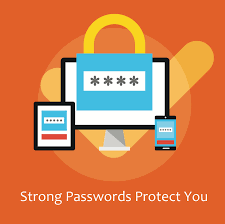



Comments
Post a Comment