Account/Authentication - Azure Active Directory - Ensure that Password Hash Sync is Enabled for Hybrid Deployments
Summary
Password hash synchronization is one of the sign-in methods used for accomplishing hybrid identity synchronization and since Azure AD synchronizes a hash, it provides a user's password from an on-premises Active Directory instance to a cloud-based Azure AD instance.
Note- Audit and remediation procedures in this recommendation only work for Microsoft 365 tenants operating in a hybrid configuration via Azure AD Connect sync.
Reason
This one can actually reduce the number of passwords required by your users to just one and also enables the leaked credential detection for your hybrid accounts, However, leaked credential protection can be leveraged via Azure AD Identity Protection and is a subset of the feature that can identify an organization's user account passwords appearing on dark web or public space.
Even if the network connection of your on-premises environment is crashed, Microsoft can still process sign-ins to 365 with Hash Sync, which may not be possible with other options available for your directory synchronization.
What If?
Compliance or regulatory restrictions may exist, depending on the organization's business sector, that preclude hashed versions of passwords from being securely transmitted to cloud data centers.
How to?
To setup Password Hash Sync, use the following steps:
- Login to the server with the Azure AD Connect tool.
- Double click Azure AD Connect icon that was created on the desktop.
- Click on Configure.
- Select Customize synchronization options and then Next, on the Additional tasks page.
- Now, enter the username and password for your global administrator.
- Click Next on the Connect your directories screen.
- Click Next on the Domain and OU filtering screen.
- Now, check the Password hash synchronization and then select Next, on the Optional features screen.
- Click Configure on the Ready to configure screen.
- After completing the configuration, click Exit.
Verify if Password Hash Sync is enabled using the Azure Admin Center:
- Click on Azure Active Directory under Admin Centers, from the Microsoft 365 admin center.
- Go to Azure Active Directory.
- Underneath Manage, select Azure AD Connect.
- Now, under Azure AD Connect Sync, verify Password Hash Sync is Enabled.
Verify if Password Hash Sync is enabled using the Azure AD Connect tool:
- Login to the server that hosts Azure AD Connect tool.
- Run Azure AD Connect, and then click View current configuration. After that, you have to check if Password Synchronization is enabled on your tenant or not, via details pane.
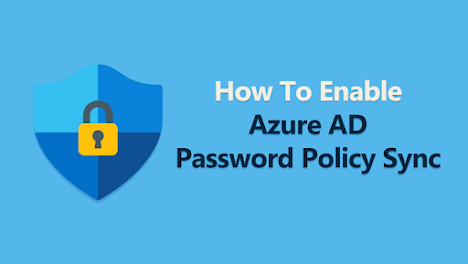



Comments
Post a Comment