What If an MFA Device is Lost or Stops Working?
Recovering a Root User MFA Device
If you have lost, damage, or unresponsive MFA device for AWS account root user, then, you can sign-in via alternative methods of authentication by verifying your identity with the help of the email and the primary contact number registered with your account.
To Sign-in Using Alternative Factors of Authentication As An AWS Account Root User
- Firstly, sign-in to the AWS Management Console as the account owner by choosing Root user, and entering your AWS account email address as well as password on the next case.
- Now, select Having problems with your authentication device? Click here; on the Amazon Web Services Sign-in With Authentication Device page.
- You can also type your password again and Sign-in, if required.
- After that, you have to select Sign-in using alternative factors in the section with same name.
- Click on Send Verification email if you want to authenticate your account via email address.
- You have to check the email linked with your AWS account for a message from Amazon Web Services and follow its directions. However, if you don't see it, then either check your spam folder or choose Resend the email.
- After successfully verifying the above, you can also verify your phone number by choosing Call me now.
- Answer the AWS' call and enter the 6-digit number from the AWS website on your phone keypad, if prompted.
- After verifying everything, you can sign-in to your account by picking Sign-in to the console.
- Now, for this one, you have to continue according to the type of MFA being used:
- For a virtual MFA device, you have to remove the account from your device and delete the old virtual device entity before creating a new one.
- In a FIDO security key, you have to deactivate the old FIDO security key before activating a new one on the AWS Security Credentials page.
- For a Hardware MFA device, you have to take help of the third party provider to fix or replace the device.
- However, you must also change your AWS password if your MFA device is lost or missing, so that an attacker cannot use it for the other malicious purposes.
Recovering an IAM User MFA Device
For this one, you have to contact an administrator to deactivate the device (as you cannot recover it by yourself), so that you can enable a new one.
To Get Help for an MFA Device as an IAM User
- Firstly, contact your AWS administrator or other person who gave you the username and password, to deactivate the MFA device, so that you can sign-in.
- Next, you can continue further according to the type of MFA device in use:
- Virtual MFA device allows you to remove the account from your device.
- The FIDO security key one allows you to contact the third party provider for help in replacing the device.
- Similarly, the Hardware one also allows you to contact the third party provider for fixing or replacing the device.
- You should also change your AWS password if your MFA device is lost or missing, so that an attacker cannot use it for the other malicious purposes.
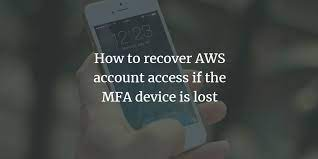



Comments
Post a Comment