Deactivating MFA Devices
To Deactivate an MFA Device for Another IAM User (Console)
- Just like before, sign-in to the AWS Management Console and open the IAM console at https://console.aws.amazon.com.iam/.
- Select users in the navigation pane.
- Now choose a username you want to remove, in order to deactivate the MFA device.
- Select the Security Credentials tab and then choose Manage next to the Assigned MFA device.
- Now you can finally choose Remove in the Manage MFA device wizard and remove it.
To Deactivate an MFA Device for Your AWS Account Root User (Console)
- For this one, you have to sign-in to the IAM console as the account owner by selecting Root User and entering your AWS account email address and password.
- Now, choose your account name on the right side of of the navigation bar and then Continue to Security Credentials.
- Expand the MFA section.
- Now you can finally choose Deactivate, in the row for the MFA device you want to deactivate.
To Deactivate an MFA Device for an IAM User (AWS CLI)
In order to perform this task, you have to run this command: aws iam deactivate-mfa-device.
To Deactivate an MFA Device for an IAM User (AWS API)
In order to perform this task, you have to call this operation: DeactiavteMFADevice.
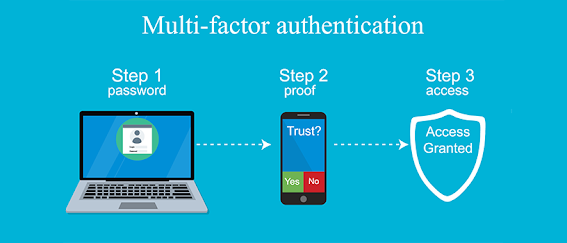



Comments
Post a Comment