Your AWS account ID and its alias
Find Your AWS Account ID
The following methods might help you in this:
- Finding your account ID using the console- You can select Support and then Support Center (in the navigation bar) where your currently signed-in 12 digit account number appears in the navigation pane.
- Finding your account ID using the AWS CLI- The command aws sts get-caller-identity can be used to view your user ID, account ID, and user ARN.
- Finding your account ID using the API- The API GetCallerIdentity can help in viewing the of your user ID, account ID, and user ARN.
About Account Aliases
An account alias can be easily created if you want to change the sign-in page's URL (which is by default AWS account ID), into your company's name or any other friendly identifier. As you can see, your sign-in page URL looks like this👇by default:
https://Your_Account_ID.signin.aws.amazon.com/console/
And if you want to create an AWS account alias, then, your sign-in page URL may look like the following example:
https:// Your_Account_Alias.signin.aws.amazon.com/console/
However, your original URL will also remain active and can be used even after creating your AWS account alias.
Note: Don't use your web browser's "bookmark this page feature" , instead type the sign-in URL manually in the bookmark entry in order to create a bookmark for your account sign-in page.
Creating, Deleting, & Listing an AWS Account Alias
The AWS Management console, the IAM API, or the command line interface can help in creating as well as deleting of your AWS account alias.
Consideration
- AWS account can have only one alias because any new alias will tend to overwrite the previous alias and its connected URL will also stop working.
- The account alias should be unique across all the Amazon Web Services products containing only digits, lower case letters, and hyphens.
Creating, Editing, & Deleting Aliases (console)
- First of all, you have to sign-in to the AWS Management Console and open the IAM console at https://console.aws.amazon,com/iam/.
- Now, select Dashboard on the navigation pane.
- Look for the Account Alias and choose Create in the AWS Account section. Choose Edit for an already created alias.
- After typing the desired name, you can select Save Changes.
- You can also select Delete near the Account Alias in order to remove the alias and the sign-in URL will automatically revert to using your AWS account ID.
Creating. Deleting, & Listing Aliases (AWS CLI)
- To create an alias for your AWS Management Console sign-in page URL, you can run aws iam create-account-alias command.
- The AWS account ID alias can be deleted by running the aws iam delete-account-alias command.
- The alias can be displayed by running aws iam list-account-aliases command.
Creating, Deleting, & Listing Aliases (AWS API)
- The alias can be easily created by calling the CreateAccountAlias operation.
- Similarly, the alias can be simply deleted by calling the DeleteAccountAlias operation.
- The alias ca be displayed by calling the ListAccountAliases operation.
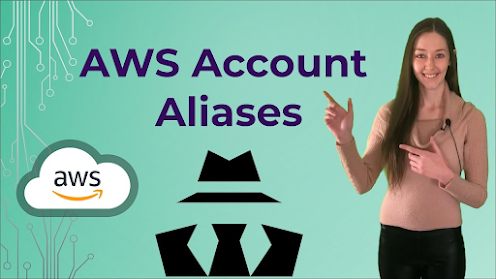



Comments
Post a Comment