Disaster Recovery (part 3 of 4)
Set up disaster recovery for SQL Server
- Standalone SQL Server- In this one, the SQL Server as well as all the other databases are hosted on a single machine. While host clustering is required for the local high availability when virtualized, the guest-level high availability isn't implemented.
- SQL Server Failover Clustering Instances (Always On FCI)- Here, two or more nodes running SQL Server instanced with shared disks are configured in a Windows Failover Cluster and if a node is down, the cluster can fail SQL Server over to another instance. This kind of approach is specifically used to implement high availability at a primary site but cannot protect against failure or outage in the shared storage layer.
- SQL Always On Availability Groups- Two or more nodes are set up in a shared nothing cluster, with SQL Server databases configured in an availability group, with synchronous replicationand automatic failover.
Site Recovery Support
Supported Scenarios
Site Recovery can protect SQL Server as given in the table:
|
Scenario |
To
a secondary site |
To
Azure |
|
Hyper-V |
Yes |
Yes |
|
VMware |
Yes |
Yes |
|
Physical
server |
Yes |
Yes |
|
Azure |
NA |
Yes |
Deployment prerequisites
- An on-premises SQL Server deployment, running a supported SQL Server version along with an Active Directory for your SQL server.
- The requirements for the scenario you want to deploy.
Set up Active Directory
You can set up Active Directory in the secondary recovery site, to properly run SQL Server.
- Small enterprise- You should use Site Recovery replication if you want to fail over the entire site to replicate the domain controller to the secondary datacenter, or to Azure as you have a small number of applications.
- Medium to large enterprise- If you have large number of applications, and want to fail over by application or workload, you should set up an additional domain controller in the secondary datacenter, or in Azure; but for Always On availability group, it is recommended to set up another additional domain controller on the secondary site or in Azure, to use for the recovered SQL Server instance.
Preparation of the disaster recovery scenario
Next, you have to install the second SAP HANA instance on the HANA Large Instance unit in the DR Azure region, where you can run the TST HANA instance. The users must have same the same UID and Group ID as the production instance and if the installation is successful then, you should:
- Implement the HLI storage snapshot preparation process.
- Use the HANABackupCustomerDetails.txt with teh new HANA instance and verify if the connectivity into the storage is working correctly or not.
- Stop the newly installed SAP HANA instance on the HANA Large Instance unit in the DR Azure region.
- Unmount these PRD volumes and contact SAP HANA on Azure Service Management. The volumes can't stay mounted to the unit because they can't be accessible while functioning as storage replication target.
Note- The /hana/log volume is not replicated because it is not necessary to restore the replicated SAP HANA database to a consistent state in the disaster recovery site.
After that, you have to set up the storage snapshot backup schedule to go to your RTO as well as RPO in the disaster case and for better RPO, you can easily copy the HANA transaction log backups from SAP HANA on Azure (Large Instances) to the other Azure region.
After the confirmation of the replication relationship setup by HANA Large Instance operations as well as starting up the execution storage sanpshot backups, the data replication begins. As the replication progresses, the snapshots on the PRD volumes in the DR Azure regions are not restored and if there is a failover, restore to an older storage snapshot can also be selected in place of the latest storage snapshot.
Monitor disaster recovery replication
To achieve this, you have to run the script azure_hana_replication_status which must be run for a unit that runs in the disaster recovery location to function accordingly. This command can also be run for every HANA Large Instance unit of your tenant in the disaster recovery location but cannot be used to acquire details about the boot volume.
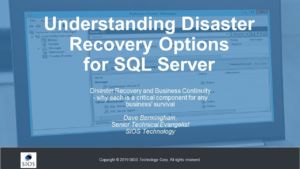



Comments
Post a Comment