Configure Azure Enhanced Monitoring Extension for SAP
Overview
Configuring the Azure Enhanced Monitoring Extension for SAP
Azure PowerShell for Linux & Windows VMs
- Make sure that you have installed the latest version of the Az PowerShell module.
- For a list of available environments, run commandlet Get-AzEnvironment. If you want to use global Azure, your environment is AzureCloud but for China select AzureChinaCloud.
The script can deploy the required extensions while enabling the required features which might take several minutes. The Set-AzVMAEMExtension configuration can handle all the steps required to configure host monitoring for SAP.
The script output includes the following information:
- Confirmation that monitoring for OS disk and all additional data disks has been configured.
- Confirmation of the configuration of storage metrics for a specific storage account.
- Status of the update of the monitoring configuration.
- Confirmation that configuration has been deployed or updated.
- List of options for testing the monitoring configuration.
You will have to wait for at least 15-30 minutes for Azure Diagnostics to collect the relevant data.
Azure CLI for Linux VMs
- Install using CLI 2.0
- Sign in with your Azure account: az login
- install Azure CLI AEM Extension: az extension add --name aem
- Install the extension: az vm aem set -g <resource-group-name> -n <vm name>
Checks & troubleshooting for end-to-end monitoring
Firstly, run the readiness check, if all the results are positive as well as all relevant performance counters appear fine then, you can say that Azure monitoring has been set up successfully and you can further proceed with the installation of SAP Host Agent. However, if the readiness check indicates that the counters are missing, you will have to run the health check for the Azure monitoring infrastructure.
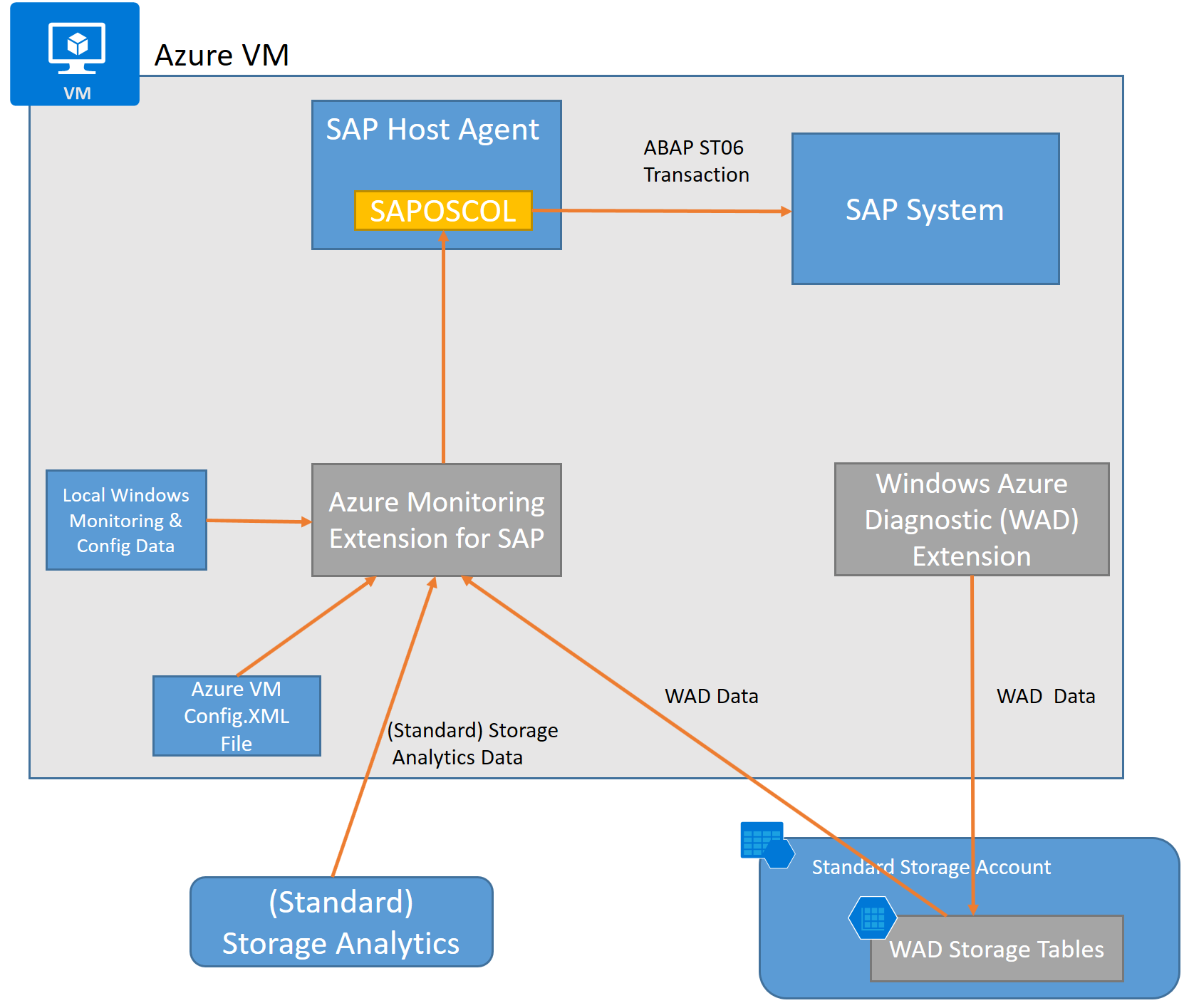



Comments
Post a Comment