Threat Response with Azure Sentinel Playbooks
Azure Sentinel as a SIEM & SOAR solution
Azure Sentinel Playbooks
The collections of the procedures based on Azure Logic Apps that runs in response to an alert are called Security Playbooks and can also be run manually in response to your investigation of an incident or an alert can be configured to run a playbook automatically. Its ability to respond to the incidents automatically also allows you to automate some of your security operations and make your Service Organization Controls (SOC) more productive.
Azure Logic Apps
Azure Logic Apps is a cloud service that can automate the operation of your business processes and by using graphical design tool called the Logic App Designer you can arrange pre-built components into the sequence you need. You can also use the code view while writing your automated process in the JSON file.
Logic Apps Connector
Connector is used by Logic Apps to connect to the hundreds of services which is a component that provides an interface to an external service. An Azure Sentinel data connector and a Logic Apps connector are considered different in a way that an Azure Sentinel data connector connects Azure Sentinel with Microsoft Security products as well as security systems for non-Microsoft solutions; while a Logic Apps connector is a component that provides an API connection for an external service as well as allows integration of events, data, and actions across other apps, services, systems, protocols, and platforms.
What are triggers and actions?
Azure Logic Apps use triggers and actions, which are defined as follows:
- A trigger is an event that occurs when a specific set of conditions are satisfied and can be activated automatically when the conditions are met. For example, a security incident occurs in Azure Sentinel, which is a trigger for an automated action.
- An action is an operation that performs a task in the Logic Apps workflow and runs when a trigger activates, another action completes, or a condition is met.
Azure Sentinel Logic Apps Connector
- When a response to an Azure Sentinel alert is triggered
- When Azure Sentinel incident creation rule is triggered
Note- As Azure Sentinel Logic App connector is in preview, the features described here might change in the future.
The following table lists all the current actions for the Azure Sentinel connector:
|
Name |
Description |
|
Add
comment to incident |
Adds
comments to the selected incidents. |
|
Add
labels to incident |
Adds
labels to the selected incidents. |
|
Alert-
Get incident |
Returns
the incident associated with the selected alert. |
|
Change
incident description |
Changes
the description for the selected incident. |
|
Change
incident severity |
Changes
the severity for the selected incident. |
|
Change
incident status |
Changes
the status for the selected incident. |
|
Change
incident title (V2) |
Changes
the title for the selected incident. |
|
Entities-
Get Accounts |
Returns
a list of accounts associated with the alert. |
|
Entities-
Get FileHashes |
Returns
a list of file hashes associated with the alert. |
|
Entities-
Get Hosts |
Returns
a list of hosts associated with the alert. |
|
Entities-
Get IPs |
Returns
a list IPs associated with the alert. |
|
Entities-
Get URLs |
Returns
a list of URLs associated with the alert |
|
Remove
labels from incident |
Removes
the labels from the selected incident. |
Actions that have (V2) or a higher number provide a new version of the action and might differ from the old functionality from the action. Some action requires integration from another connectors.
Run a Playbook on demand
Based on the incident details, to trigger specific steps as part of the investigation, or to conduct some remediation action you can easily configure playbooks to run on demand.
Considering the scenario where suspicious users are prevented from accessing corporate resources, and as the security administrator at Contoso, you may find one false positive incident. Some users at Contoso can also access the resources over a virtual private network connection from remote computer while being connected to the office computers at the same time. Microsoft Cloud Security then receives signals and based on the vulnerability that detects potential threat from atypical travel locations, it tags the users as medium risk.
You can use a playbook that can automatically dismiss this risky user property in Azure AD.
Azure Sentinel repository on GitHub
Azure Sentinel repository on GitHub contains ready-to-use playbooks that are defined with Azure Resource Manager (ARM template) that use Logic App Azure Sentinel triggers, to help you automate responses on incidents. For each deployment on GitHub, first of each connection must be authorized in the playbook before you edit them in Logic Apps Designer which will create an API connection to an appropriate connector and store the token as well as variables. You can easily locate the API connection in the resource group where you created the logic app.
The name of each API connection is appended with the azuresentinel prefix. You can also edit the connection in the Logic Apps Designer when you edit the logic app.
Attach a Playbook to an existing incident
After your playbook is ready, you can open the Incident page in Azure Sentinel, and then select the existing incident, you can select View full details in the details pane to explore the properties of the incident, View playbooks from the Alerts Panel, and then you can run one of the existing playbooks. After you have investigated the incident, you can also choose to run the playbook manually to respond to a security threat.
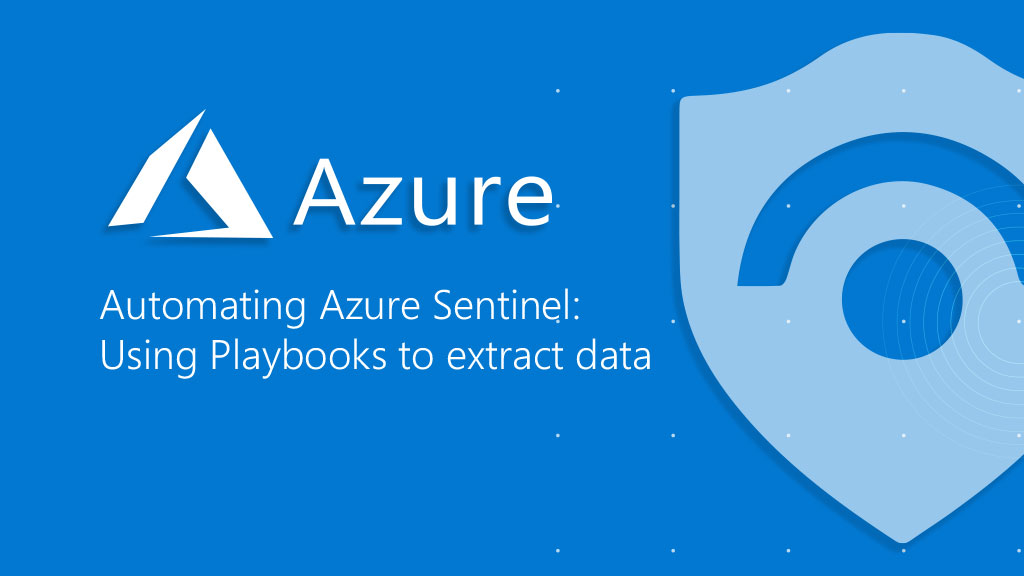



Comments
Post a Comment