Azure Storage
Azure Storage Types
You can use Azure Storage Service to store unstructured and partially structured data while creating an Azure Storage Account which is capable of hosting different types of following objects:
- Blobs- These typically represents unstructured files such as media content, virtual machine disks, backups, or logs while offering a locking mechanism, which facilitates exclusive file access that IaaS VMs requires. There are three types of blobs. The first one, known as a block blob, is the most effectively used for sequential access, which is ideal for media content. The second one, referred to as a page blob, provides superior random-access capabilities, which is the best suited for VM disks. The third one, referred to as an append blob, supports data append operations, without the need to modify existing content. This works the best with logging and auditing activities.
- Tables- These hosts non-relational and partially structured content consisting of multiple rows of data with different sets of properties. In the context of Azure Table storage, these rows are referred to as entities, which the Developers can frequently implement them as the backend data store for App Service or Cloud Services.
- Queues- These are known as the temporary storage for the messages Azure services commonly use to asynchronously communicate with each other. In distributed applications, a source component can send a message by placing it in a queue and the destination component can work through the messages in the queue one at a time.
- Files- Similar to blobs, these provides storage for unstructured files, but they can also offer support for the file sharing via a Server Message Block (SMB) protocol in the same manner as the traditional on-premises Windows file shares.
Azure Files
You can use the Azure File Storage service to create SMB file shares in Azure like an on-premises file server which can easily allow you to create multiple levels of folders to categorize content within each file share. Files can be up to 1 TB in size with the maximum size up to 5 TB and offers two performance tiers:
- Standard file share are supported by the rotational Hard Disk Drives (HDDs) that offers reliable performance for IO workloads that are less sensitive to performance variability such as general-purpose file shares and dev/test environments.
- Premium file share are backed by Solid-State Disks (SSDs) providing consistent high performance and low latency within single-digit millisecond for the most IO operations or IO-intensive workloads, making them reliable for a wide variety of workloads like databases, web site hosting, development environments, etc.
The following three actions can be used for authorizing access to data objects in Azure Storage:
- Using Azure AD to authorize access to file shares and their contents is available only when accessing Azure Files for Azure VMs are joined to Azure Active Directory Domain Service-based domain.
- Using your storage account keys to authorize access to the entire content of the corresponding storage account.
- Using Shared Access Signatures to grant controlled permissions to specific data objects or containers of objects for a specific amount of time in a target storage account.
Azure VM Disks
Azure VMs files located in an Azure Storage account as blobs offers a persistent store for the virtual machine disks in Azure. The .vhd files in Azure storage represents one of the two types of objects:
- Image- which is a generalized copy of an operating system allowing you to create any number of VMs each with its unique characteristics. Own images can be created either by uploading .vhd files from the on-premises environment and then registering them as images, or by creating them from existing Azure VMs.
- Disk- It is an either a non-generalized operating system disk or a data disk object. An exact replica of an individual VM can be created with the help of a copy of an operating system and a data disk can also be attached to an already existing Azure VM to access its contents.
Azure VMs supports three types of disks:
Operating system disks:
- One per VM
- Maximum size of 2 TB
- Labeled as drive C on Windows VMs and mounted as /dev/sda1 on Linux VMs
- Appears to be operating system in the VM as a Serial Advanced Technology Attachment (SATA) drive
- Contains the operating system
Temporary disks:
- One per VM
- The size depends on the VM size
- Labeled as drive D on Windows VMs or mounted as /mnt/resource on Linux VM
- Provides temporary, non-persistent storage
- The content of the temporary disk is lost if the Hyper-V server hosting an Azure VM changes
- On most VM SKUs, it uses SSD storage
Data disks:
- VM size determines the maximum number of data disks you can attach to the VM
- Maximum size of 32 TB
- You can assign any available drive letter starting with F or mount it via a custom mount point on Linux VMs
- Appears to the operating system in the VM as Small Computer System Interface (SCSI) drive
- Provides persistent storage for applications and data
The Operating System and Data disks are implemented as page blobs in Azure Storage, whereas the temporary disk is implemented as local storage on the Hyper-V host where the VM is running.
Managed Disks
The unmanaged or managed disks types can be easily chosen while deploying Azure VMs which are described as follows:
Unmanaged Disks
Azure Storage account can be easily managed with the help of the unmanaged disks where Azure VM disks will reside which might be very significant in the larger environments, due to the need to address capacity, performance, and resiliency constraints. This management can also be eliminated by using the management disks which greatly helps Azure platform to easily control the placement of VM files as well as hide the complexity associated with managing the Azure storage accounts.
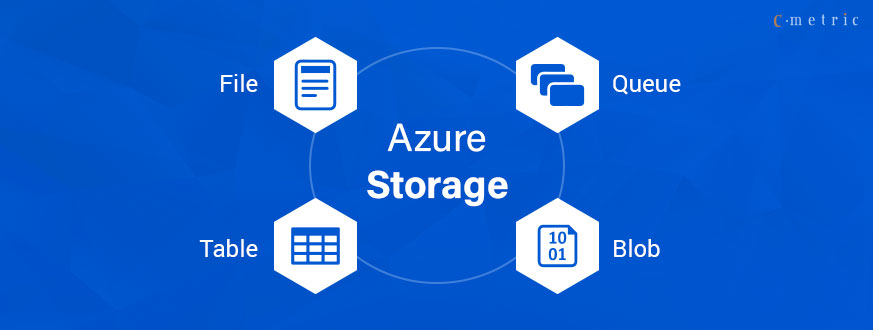



Comments
Post a Comment