Protect your Identities with Azure AD Identity Protection (part 2)
To read part 1 please click here
Multi-factor Authentication (MFA) Registration Policy
MFA adds an extra second layer of protection to your users' identities according to which the user has to go through an additional verification step after they successfully provide their username and password. This policy can also be configured so that you can enforce sign-in risk policies which allows the users to self-remediate after a sign-in risk is detected.
After you configure an MFA registration policy, the user is asked to register when they sign in and must complete the registration within 14 days, but they can also choose to skip signing in during that period. After 14 days, they'll have to complete the registration before they are allowed to sign in again.
Remediate risks detected by Azure AD Identity Protection
Investigate risks
You can also access risk detection type reports, which combines the information about the risky user detections as well as sign-in detections and use these reports how different risk types are related and take appropriate action.
You can easily view and download all the reports from the Azure portal.
Remediate risks
|
Remediation method |
Description |
|
Self-remediation |
If
you configure risk policies, you can let the users to self-remediate. When
Identity Protection has detected a risk, the users either reset their
password or go through the MFA to unblock themselves. After the
self-remediation, these detected risks are considered closed. |
|
Reset
passwords manually |
For
some organizations, the automated password reset might not be an option. In
this case, the admin can manually enforce password resets. |
|
Dismiss
user risk detections |
Sometimes,
the password reset isn’t possible. In this case, you can dismiss the risk
detections for the user and all the associated risk detections for the user
will be closed. |
|
Close
individual detections |
All
detected risks contribute to an overall risk score for a user that represents
the probability that a user account is compromised. The admin can also choose
to close the individual risk detections, and lower the overall risk of a user’s
account. |
Unblock users
- Accounts blocked because of sign-in risk- It can be unblocked by excluding the user from the policy if the admin asks the user to sign-in from a familiar location or device. There might be an alert for any suspicious behavior based on what's known about the user account's sign-in patterns, but the policy can also be disabled if the admin found issues with it.
- Accounts blocked because of user risk- An account might be blocked if the user was flagged because of a possible risky behavior and the admin can reset the password for the user to unblock the account as well as dismiss the particular activity identified as risky or exclude the user from the policy. If the policy is causing problems for many users, then the admin can also completely disable the policy itself.
To read part 1 please click here
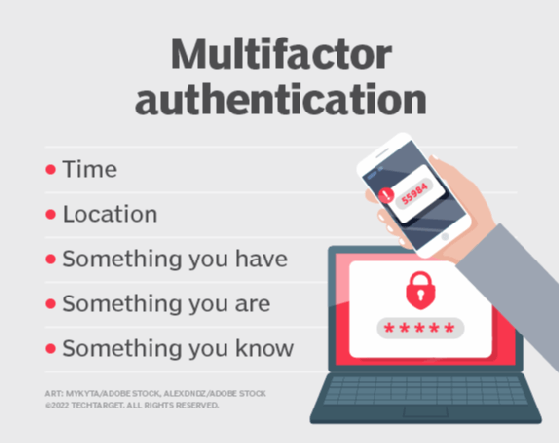



Comments
Post a Comment