Deploy the Microsoft Defender for Endpoint Environment (part 2)
Configure device groups
In this one, a set of devices are grouped together based on a set of attributes such as their domains, computer names, or designated tags. In the Microsoft Defender for Endpoint, you can create device groups and use them to:
- Limit access to the related alerts and data to the specific Azure AD user groups with the assigned RBAC roles.
- Configure different auto-remediation settings for different sets of devices.
- Assign specific remediation levels to apply during automated investigations.
- In an investigation, filter the devices list to just specific device groups by using the Group filter.
- Set the automated remediation level for that group.
- Specify the matching rule that determines which device group belongs to the group based on the device name, domain, tags, and OS platform.
- Select the Azure AD user group that should have access to the device group.
- Rank the device group relative to the other groups after it is created.
Create a device group
- In the navigation pane, select Settings > Device groups.
- Select Add device group.
- Enter the group name as well as automation settings and specify the matching rule that determines which devices belongs to the group.
- Preview several devices that will be matched by this rule.
- Assign the user groups that can access the device group you created.
- Select Close and the configuration changes are applied.
Configure environment advanced features
Show user details
This feature can be turned on to see the user's details stored in the Azure AD including a user's picture, name, title, and department information when investigating user account entities. You can find user account information in the following views-
- Security operations dashboard
- Alert queue
- Device details page
Skype for business integration
Microsoft Defender for Identity integration
The integration with the Microsoft Defender for identity allows you to pivot directly into another Microsoft Identity security product and by enabling this feature, you'll enrich the device-based investigation capability by pivoting across the network from an identity point of view.
Microsoft Secure Score
It forwards Defender for Endpoint signals to Microsoft Secure Score in the Microsoft 365 security center and by turning on this feature gives Microsoft Secure Score visibility into the devices security posture while the forwarded data is stored and processed in the same location as your Microsoft Secure Score data.
Office 365 Threat Intelligence connection
When you turn on this feature, you can incorporate data from Office 365 Advanced Threat Protection into the Microsoft Defender Security Center to conduct a comprehensive security investigation across Office 365 mailboxes and Windows devices.
Microsoft Cloud App Security
Enabling this setting forwards Defender for Endpoint signals to Microsoft Cloud App Security to provide deeper visibility to cloud application usage.
Azure Information Protection
Turning on this setting allows signals to be forwarded to the Azure Information Protection. It gives data owners and administrators the visibility into the protected data on onboarded devices and device risk ratings.
Microsoft Intune Connection
When you turn on this feature, you can share Defender for Endpoint device information with Intune, enhancing policy enforcement and you will need to enable the integration on both the Intune as well as Defender for Endpoint to use this feature.
Conditional Access Policy
When you enable Intune integration, it will automatically create a classic Conditional Access (CA) policy which is a prerequisite for setting up status reports to Intune. It should not be deleted.
Preview features
You can learn about the new features in the Defender for Endpoint preview release and be among the first to try the upcoming features by turning on the preview experience. You can also have the access to the upcoming features, for which you can provide feedback on to help improve the overall experience before the features are generally available.
To read part 1 please click here
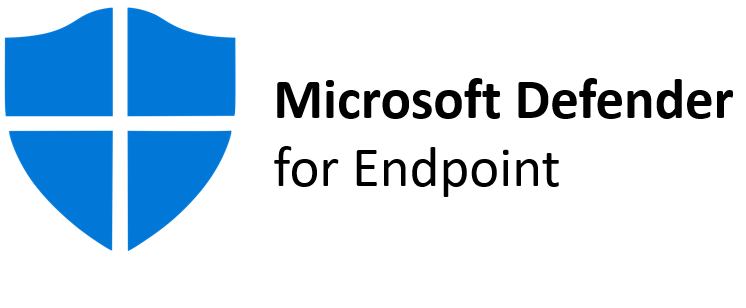



Comments
Post a Comment